Wanna make Grand Theft Auto V Enhanced Edition look incredible while keeping your gameplay smooth as butter? This guide’s got you covered with the best graphics settings for GTA 5 Enhanced in 2025. Whether you’re speeding through Los Santos or battling it out in GTA Online, we’ve tested every setting to help you max out performance without sacrificing that next-gen shine. Plus, we’ll explain why Enhanced is way more demanding than the Legacy version and how to tweak your setup for the win. Let’s dive in!
And if you’d rather skip the grind and jump into Los Santos with a stacked character or upgraded gear, PlayHub’s got a wide variety of GTA 5 accounts for sale. Perfect for diving straight into the action without starting from scratch!
What is GTA 5 Enhanced?
First things first, let’s break down what GTA 5 Enhanced actually is and what’s different from the original release. This version is an upgraded take on the game, featuring sharper visuals, new content, faster loading times, and long-awaited ray tracing features. It first dropped on PS5 and Xbox Series X/S in 2021, then made its way to PC in 2025.
GTA 5 has come a long way since its early Xbox 360/PS3 days. Compared to the older Legacy edition, the Enhanced version is built to take full advantage of more powerful hardware. We’re talking high-resolution textures, upgraded effects, as well as ray-traced reflections, shadows, and RTGI. The catch? These upgrades are a lot more demanding on your system. If you’re aiming to enjoy the game fully maxed out with higher resolution and ray tracing enabled, optimizing GTA 5 Enhanced graphics is a must. Use this guide to balance visuals and performance in both story mode and GTA Online. Perfect for any PC build: low-end or high-end.
GTA 5 Enhanced Best Settings
Now that you know what makes this version special, let’s go over the optimized settings for GTA 5 Enhanced, but first, it’s important to make sure your system can actually run it well.
Official System Requirements for GTA 5 Enhanced
| Components |
Minimum Specs |
Recommended Specs |
|---|---|---|
|
OS |
Windows 10 (latest service pack) |
Windows 11 |
|
Processor |
Intel Core i7-4770, AMD FX-9590 |
Intel Core i5-9600K, AMD Ryzen 5 3600 |
|
Memory |
8 GB RAM |
16 GB RAM |
|
Graphics |
GeForce GTX 1630 (4GB VRAM), AMD Radeon RX 6400 (4GB VRAM) |
GeForce RTX 3060 (8GB VRAM), AMD Radeon RX 6600XT (8GB VRAM) |
|
Storage |
105 GB (SSD Required) |
105 GB (DirectStorage-compatible drive) |
|
Sound Card & Audio |
100% DirectX 10 Compatible |
Windows Spatial Sound-compatible audio system; solution containing Dolby Atmos support required for a Dolby Atmos experience |
Display & Performance
Before adjusting the visual quality, it’s also very important to get your GTA 5 Enhanced display settings right. These options directly affect how smooth and responsive the game feels, especially when it comes to input delay, frame pacing, and overall system performance.
- Screen Mode: Fullscreen cuts input lag and boosts performance. If you alt-tab a lot, Borderless Fullscreen is smoother on newer Windows builds but may cost a few FPS.
- Resolution: Match your monitor for crisp visuals (1080p, 1440p, 4K, etc.).
- Frame Limit: Leave it off, unless you experience screen-tearing or need to cap FPS for thermals on older hardware.
- V‑Sync: Off. It adds input lag, but you can try G‑Sync or FreeSync for a better effect if available.
- NVIDIA Reflex / AMD Anti-Lag: Set to On (or On + Boost). This setting is great for reducing input latency, and it doesn’t impact frame rates or GPU usage significantly.
- Pause Game On Focus Loss: Set to On if you want the game to pause automatically when you tab out to save PC resources. Handy if you multitask or get frequent interruptions.
Quality Settings Overview
The Quality section is where GTA 5 Enhanced visual upgrades really shine. If your system has enough VRAM and power, these settings can really bring Los Santos to life. Here’s how each one works and what we recommend for the best balance of visuals and performance:
- Texture Quality: Controls the resolution of in-game textures like surfaces, vehicles, and characters. Set it to Very High if you’ve got at least 6GB of VRAM. If your system starts to hitch or stutter, dropping to High or lower can help.
- Shader Quality: Affects how detailed and realistic lighting, shadows, and materials look. Recommended: Very High. On lower settings, GTA disables advanced effects like parallax mapping and filtering, so you’re losing a lot visually.
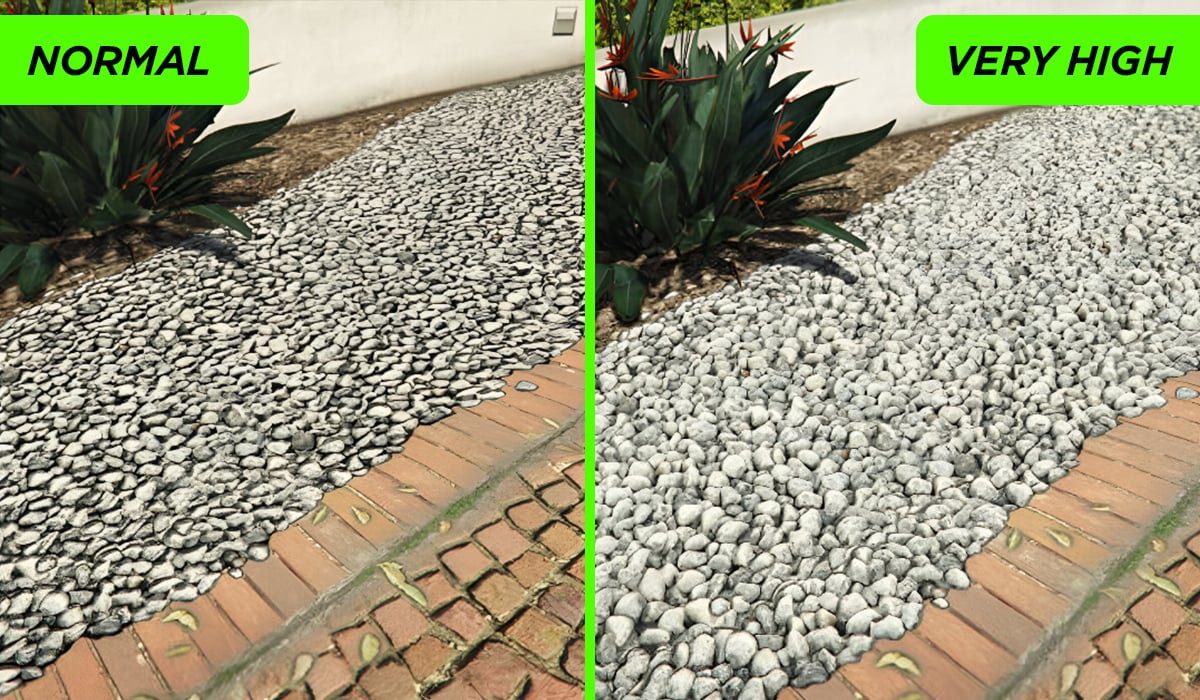
- Anisotropic Filtering: Sharpens textures viewed at angles (like road markings). We recommend setting it to x16. Barely affects performance and makes surfaces look way cleaner.
- Particles Quality: Controls smoke, explosions, fire, and debris effects. Recommended particle setting in GTA 5 Enhanced is Ultra, but only if your PC can handle it. This setting in GTA 5 Enhanced uses the new particle system and looks much better than older options. High still looks decent if you’re struggling with FPS.
- Tessellation: Adds extra detail to surfaces like roads, rocks, and building edges. Set it to Very High. Performance impact is small, but the added 3D depth is noticeable.
- Water Quality: Impacts the look of oceans, rivers, and rain puddles. Try Ultra in Story Mode for better reflection quality and use High or even Normal in GTA Online where water visuals can cost you frames during chaotic moments.
- Grass Quality: Controls the density and draw distance of grass and foliage. We recommend setting it to High or Very High. Ultra adds more detail but hits FPS hard, especially in open areas or forests. Avoid Ultra unless you’re on a high-end system.
Lighting & Shadows
Lighting and shadow settings in GTA 5 Enhanced control how bright, realistic, and dynamic the world looks—from sunlight and streetlamps to how shadows move and soften. They can make a big visual difference but also impact performance, so it’s worth tuning them carefully.
- Lighting Quality: This setting adjusts how natural and dynamic lighting looks in the game. You can set it to Ultra. Surprisingly, it doesn’t impact performance too much, and visually brings out a subtle atmosphere, especially during sunrise/sunset.
- Reflection Quality: Controls how sharp and realistic reflective surfaces look (glass buildings, puddles, cars). Very High hits a great balance between visual fidelity and smooth gameplay. Ultra can be overkill unless you’re on a high-end PC.
- Shadow Quality: Impacts how defined and sharp shadows appear. Go with High—it cleans up blocky shadows without costing too many frames. Very High adds some detail but isn’t worth the extra load for most players.
- Soft Shadows: Choose Sharp here—it looks clean and keeps your performance stable. Softer options blur more naturally but use more resources and may mess with clarity in bright areas.
- Long Shadows: These extend shadows at dawn/dusk for a more dramatic look. Turning it On adds a nice touch with little to no performance hit, but it’s purely cosmetic.
- High-Resolution Shadows & Extended Shadow Distance: Best left Off unless you’ve got a monster GPU. They increase shadow detail at a distance but hit FPS harder than they’re worth.
Post Processing
Post-processing settings in GTA 5 Enhanced can add some nice visual touches, like bloom, soft lighting, and color effects, but if you push them too far, they can make the game look overly muddy or tank your FPS. Here's a simple breakdown of what to use and why:
- Post FX: Controls extras like bloom, lens flare, and color grading. Set it to High for a balanced visual boost without too much clutter. Ultra can overdo it, while Normal may feel flat.
- Depth of Field blurs out backgrounds when out of focus for a cinematic look, but most players turn it off to keep everything sharp during action.
- Motion Blur is rarely helpful in fast games like GTA. Turning it Off keeps things clear when you're moving or driving fast.
- Ambient Occlusion adds shadows in the corners and under objects. HBAO gives a solid effect without the big performance hit of other techniques like SSDO.
World Streaming & NPC Settings
World streaming settings in GTA 5 Enhanced control how the game loads and displays the world around you, especially at long distances or when moving fast. These options don’t always hit your FPS hard, but a few tweaks can help smooth things out, especially in GTA Online where there are a lot of players and more action happening.
- Population Density controls how many NPCs and vehicles appear around you, and it can impact performance, especially from the CPU side. Setting it around 50% strikes a good balance between immersion and smoother gameplay. Lower it more if you need extra frames.
- Population Variety affects how diverse those NPCs look, but has very little effect on performance. It’s mostly an aesthetic choice, so crank it up if you want a more immersive, varied city.
- Distance Scaling determines how much detail is loaded in the distance. A Medium setting balances immersion and performance, especially helpful for avoiding pop-ins during fast driving or online chaos.
- High Detail Streaming While Flying: We recommend turning this setting on. It helps improve fidelity and load distant areas more smoothly. While this setting may impact performance depending on your hardware, it’s worth having it on, especially if you fly a lot.
- Extended Distance Scaling can drag your performance way down, especially in GTA Online with lots of explosions or traffic. Best to leave this one Low, unless you’re on a monster PC.
Upscaling & Anti-Aliasing
Upscaling is a new addition in GTA 5 Enhanced for PC, letting you boost FPS with DLSS or FSR 3—just expect minor blur or artifacts from the image reconstruction. If you prefer not to use it or want cleaner edges, there are also several anti-aliasing options, like TAA, to smooth out jagged lines.
- Upscaling: We recommend turning it on because it gives a noticeable FPS boost, though it can affect image clarity depending on which upscaling method you use. DLSS is exclusive to NVIDIA RTX GPUs and often delivers cleaner results, whereas FSR 3 works on non-RTX cards and is a solid option for AMD users or those with older systems. Try both if your hardware supports them to see which looks better.
- Anti-Aliasing (TAA): We recommend enabling TAA for the smoothest visuals. Yes, it can blur things slightly, but the trade-off is worth it for the reduction in jaggies, especially when paired with upscaling.
- Sharpening: This one comes down to personal preference. If you’re using DLSS or FSR and notice the image looks soft, turn the sharpening a bit to counteract the blur. Just don’t overdo it. Too much sharpness can create ugly visual artifacts or noise.
Ray Tracing (for RT Capable GPUs Only)
Ray tracing in GTA 5 Enhanced runs better than you'd expect. Even entry-level cards like the RTX 3060 or 4060 can handle ray-traced features surprisingly well. If your GPU supports it, this is your chance to give Los Santos a serious visual upgrade.
Note: You can enable these features only if you have an RT Capable GPU.
- RT Shadows: These simulate soft, realistic shadows with natural falloff (penumbra), especially under sunlight or headlights. Set this to High for the best visuals/performance balance.
- RT Reflections: Adds realistic, dynamic reflections to glossy materials, such as glass, puddles, and vehicles. The High setting strikes a solid balance between visual quality and performance.
- RT Global Illumination: This adds bounce lighting, so bright surfaces light up nearby areas more realistically. It’s one of the best-looking RT features, and High is the sweet spot for most rigs.
- RT Ambient Occlusion: Adds shadows in tight spaces, like corners, cracks, and under objects. It adds subtle depth, especially in interiors. Setting it to High is a great option—it looks great without putting too much strain on your system.
- Scene BVH Quality: Controls how accurately the game builds the 3D space for ray tracing. Set it to Very High for more precise lighting effects.
- Patch 1.71 Highlights: This update adds sharper ray-traced reflections and 2-bounce global illumination, which seriously improves lighting, especially indoors. It looks incredible, but it’s no joke on performance.
Quick tip: Playing at 1440p or higher? Turn on DLSS or FSR to keep things running smooth while still enjoying all the RT features.
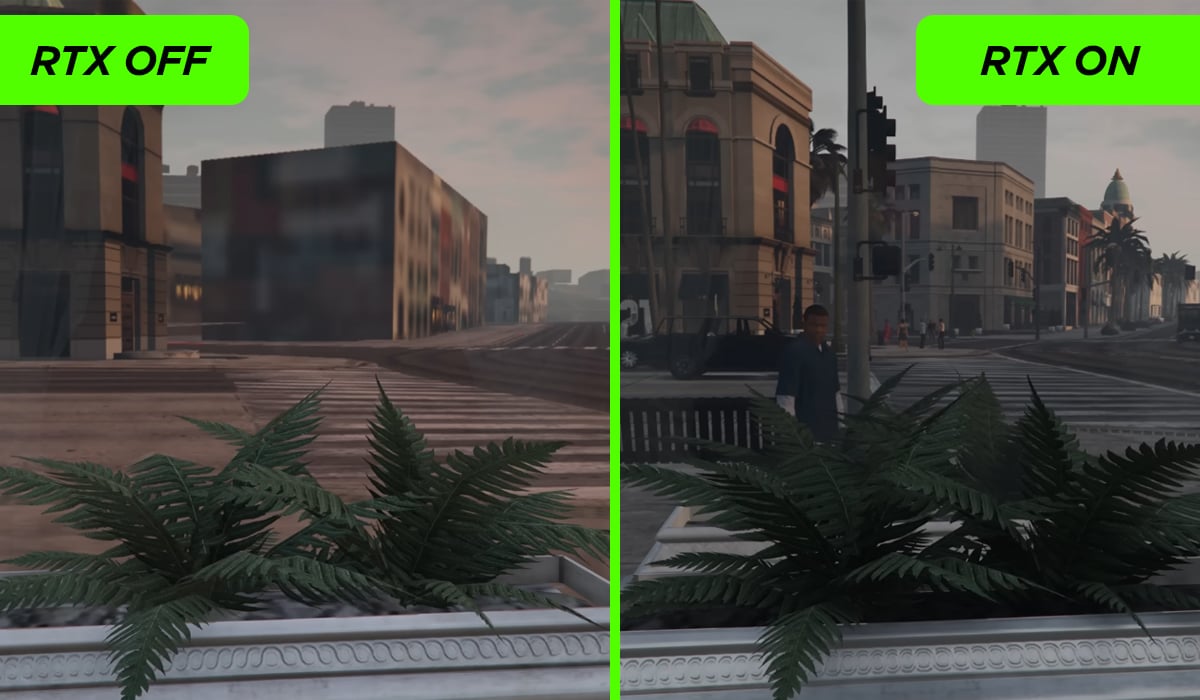
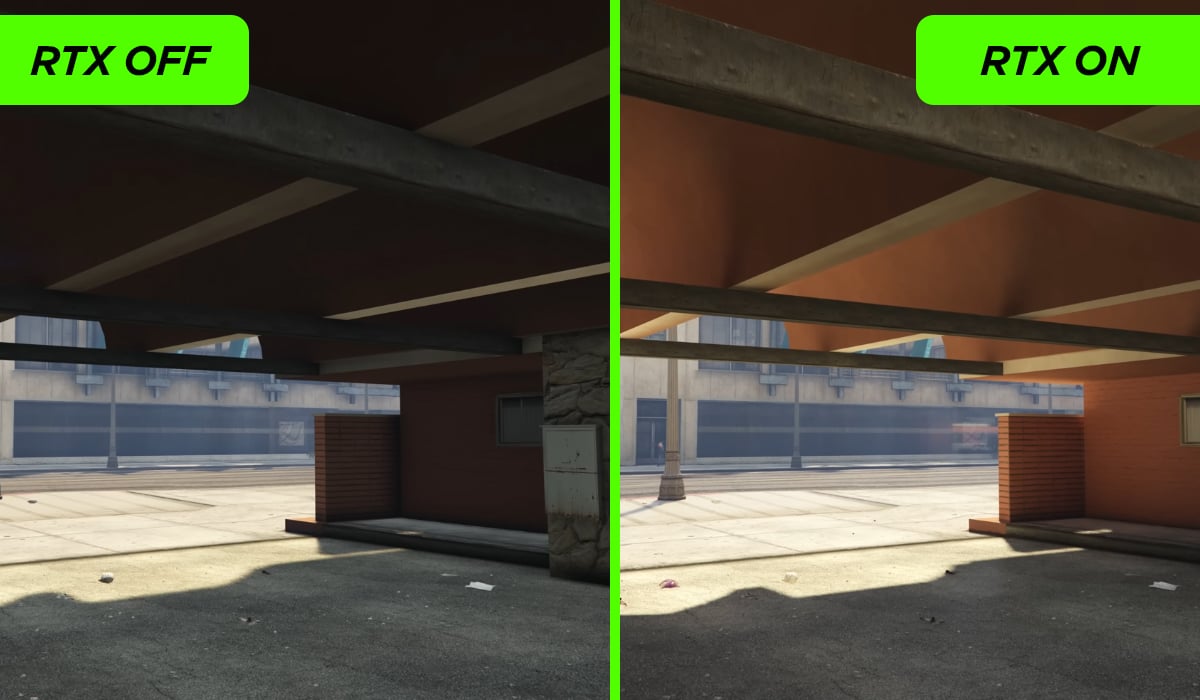
Summary of Recommended GTA 5 Enhanced Settings
Now that we’ve gone through every setting in detail, let’s summarize all recommended settings for GTA 5 Enhanced in one place.
|
Category |
Setting |
Recommended Value |
|---|---|---|
|
Display & Performance |
Screen Mode |
Fullscreen or Borderless |
|
Resolution |
Native display resolution (1080p/1440p/4K, etc.) |
|
|
Frame Limit |
Off (unless there’s screen tearing or thermal/FPS cap needed) |
|
|
V-Sync |
Off (try G-Sync/FreeSync instead if available) |
|
|
NVIDIA Reflex / AMD Anti‑Lag |
On (or On + Boost if GPU maxed) |
|
|
Pause Game On Focus Loss |
On (for resource saving) |
|
|
Quality Settings |
Texture Quality |
Very High or High (Depending on available VRAM) |
|
Shader Quality |
Very High |
|
|
Anisotropic Filtering |
x16 |
|
|
Particle Quality |
Ultra (or High if FPS drops) |
|
|
Tessellation |
Very High |
|
|
Water Quality |
Ultra (Story); High/Normal (Online) |
|
|
Grass Quality |
High/Very High (Story), High/Normal (Online) |
|
|
Lighting & Shadows |
Lighting Quality |
Ultra |
|
Reflection Quality |
Very High |
|
|
Shadow Quality |
High |
|
|
Soft Shadows |
Sharp |
|
|
Long Shadows |
On |
|
|
High‑Res / Extended Shadow Distance |
Off unless you have a beast GPU |
|
|
Post Processing |
Post FX |
High |
|
Depth of Field |
Off |
|
|
Motion Blur |
Off |
|
|
Ambient Occlusion |
HBAO |
|
|
World Streaming / NPCs |
Population Density |
~50% (balanced visuals and performance) |
|
Population Variety |
User preference (minimal FPS impact) |
|
|
Distance Scaling |
Medium |
|
|
High Detail While Flying |
On |
|
|
Extended Distance Scaling |
Low |
|
|
Upscaling & Anti‑Aliasing |
Upscaling (DLSS/FSR) |
DLSS for Nvidia Cards, FSR 3 for others (optional) |
|
Anti-Aliasing |
TAA |
|
|
Sharpening |
User preference (no impact on FPS) |
|
|
RT Features (for RT Capable GPUs) |
RT Shadows |
High |
|
RT Reflections |
High |
|
|
RTGI |
High |
|
|
RT Ambient Occlusion |
High |
|
|
Scene BVH Quality |
Very High |
Conclusion
With these settings, GTA 5 Enhanced Edition can shine on nearly any PC in 2025. Don’t max out every option and instead prioritize a balance of lighting, textures, shadows, and upscaling for the best look-to-performance. Want to skip straight to high-end gameplay? Check out our pre‑built GTA 5 accounts on PlayHub, loaded with cash, unlocked vehicles, and ready-to-go features.

