Battlefield has always been a benchmark for jaw-dropping visuals and large-scale battles, and BF6 is no exception. In our Battlefield 6 Best Settings guide, we break down all PC options that actually matter so you can keep the game crisp and responsive. It is fairly optimized out of the box (and some may even say it's not pushing any next-gen visuals), but a few smart tweaks are still needed to hit that sweet spot between FPS and image quality, especially during chaotic firefights. So without further ado, let’s dive in!
Skip the early grind and jump straight into all-out warfare with Battlefield 6 accounts for sale on PlayHub. Browse verified listings with progress, unlocks, and gear ready. Perfect for diving into the action without starting from scratch!
Battlefield 6 Graphics Settings
Before we go into the details of Battlefield 6 best graphics settings, it’s important to make sure your PC can actually run the game. Here’s a quick look at the official BF6 system requirements so you know where your rig stands before tweaking settings:
|
PC Components |
Minimum Specs |
Recommended Specs |
|---|---|---|
|
OS |
Windows 10 |
Windows 11 |
|
Processor |
Intel Core i5-8400, AMD Ryzen 5 2600 |
Intel Core i7-10700, AMD Ryzen 7 3700X |
|
Memory |
16 GB RAM |
16 GB RAM |
|
Graphics |
NVIDIA RTX 2060, AMD Radeon RX 5600 XT 6GB, Intel Arc A380 |
Nvidia RTX 3060Ti, AMD Radeon RX 6700-XT, Intel Arc B580 |
|
DirectX |
DX12 |
DX12 |
|
Online Connection Requirements |
Yes |
Yes |
|
Storage |
HDD 55 GB |
SSD 80 GB |
|
Additional Notes |
TPM 2.0 Enabled, UEFI SECURE BOOT Enabled, HVCI Capable, VBS Capable |
TPM 2.0 Enabled, UEFI SECURE BOOT Enabled, HVCI Capable, VBS Capable |
Note: If some of the specs of your PC are below the minimum requirements for Battlefield 6, it doesn’t mean it can’t run the game at all, but your experience may be suboptimal due to this.

Now let’s talk about Battlefield 6 optimized graphics settings. If you’ve got a beast PC and want the best possible visuals, you can easily select the Ultra preset and enjoy the game. Chasing a competitive edge? Dropping everything to the lowest is totally valid for maximum FPS. However, there’s also a Custom Settings option, where you can set everything up as you like. If you want the best balanced BF6 settings with good visuals and solid performance, here are our recommendations:
-
Brightness: 50-60
-
Sharpness: 25-30 (the best value may vary depending on chosen Anti-Aliasing or Upscaling option)
-
Graphics Quality: Custom
|
Settings |
Recommended Value |
System Load |
Description |
|---|---|---|---|
|
Texture Quality |
High |
CPU: Low | GPU: Low | VRAM: High |
If you have at least 8 GB of VRAM, it’s highly recommended to set it to High. Otherwise, set it to Low, but be prepared because the texture quality can be very poor in some areas. |
|
Texture Filtering |
Ultra |
CPU: Low | GPU: High | VRAM: Low |
Improves surface clarity at angles. Think sharper ground, roads, and wall textures as they recede into the distance. The performance hit is not significant, so we recommend setting it to Ultra for crisper detail. |
|
Mesh Quality |
High |
CPU: High | GPU: High | VRAM: High |
This setting controls the level of detail for world geometry, including buildings, rocks, and how far high-detail models are drawn before swapping to LODs. Even with high system load, FPS impact is modest while pop-in drops and draw distance improve. |
|
Terrain Quality |
High |
CPU: High | GPU: High | VRAM: Low |
Sets detail and LOD distance for ground, hills, and cliffs. On larger maps, High setting reduces terrain pop-in and keeps the image more stable when sprinting or flying. |
|
Undergrowth Quality |
Low |
CPU: Med | GPU: High | VRAM: Low |
This setting determines the detail and density of vegetation, such as grass and plants. Set it to Low as the visual difference is barely noticeable, but the FPS boost is solid, especially on larger maps. |
|
Effects Quality |
Low |
CPU: High | GPU: High | VRAM: Med |
Controls explosion particles, smoke, sparks, and debris. Set Low to cut clutter and GPU load, improving visibility and performance. |
|
Volumetric Quality |
Low |
CPU: Low | GPU: High | VRAM: Low |
Controls fog, light shafts, and other volumetric effects. Set Low to cut heavy GPU cost and improve visibility. |
|
Lighting Quality |
High |
CPU: Low | GPU: Low | VRAM: High |
This setting controls global illumination and lighting quality. High improves scene depth and readable shadows, so you can even spot enemies from around corners. |
|
Local Light & Shadow |
Low |
CPU: High | GPU: High | VRAM: Med |
Handles point/spot lights and their nearby shadows. Keep it on Low to improve performance with little to no cost on visuals. |
|
Sun Shadow Quality |
Low |
CPU: High | GPU: High | VRAM: Low |
Controls resolution and draw distance of sun-cast shadows. Set Low for improved visibility and a big performance boost (+8-10 FPS gain). |
|
Shadow Filtering |
PCF |
CPU: Low | GPU: High | VRAM: Low |
Controls how soft shadow edges appear. Use PCF for cleaner, stable edges and a modest 6–8 FPS bump. |
|
Reflection Quality |
Low |
CPU: Low | GPU: Med | VRAM: Low |
Sets the resolution of static cubemap reflections. Low reduces GPU load and improves FPS at the cost of reflection clarity (which is not very noticeable during normal gameplay). |
|
Screen Space Reflection |
Off |
CPU: Low | GPU: High | VRAM: Low |
Sets the quality of real-time screen space reflections. Turn it off to avoid shimmer and improve performance. |
|
Post Process Quality |
Low |
CPU: Low | GPU: Med | VRAM: Low |
Handles bloom, lens flare, depth of field effect, and color grading. Set Low to keep visuals clear and boost FPS. |
|
Screen Space AO & GI |
Off or GTAO Low |
CPU: Low | GPU: High | VRAM: Low |
Adds ambient shadowing in corners and under objects. Turn off to boost FPS, or use GTAO Low for subtle visual improvement with minimal cost. |
|
High Fidelity Objects Amount |
Medium |
CPU: High | GPU: Low | VRAM: Low |
Controls how many object animations, effects, and related audio cues play for infantry and vehicles. Lower values aggressively cull distant animations (in extreme cases you may not even see tires spinning on moving vehicles). Medium setting keeps core animations intact while trimming non-essential effects for a small FPS boost and steadier frame times. |
BF6 Anti-Aliasing & Upscaling Settings
Now let’s take a look at anti-aliasing and upscaling options in BF6. These settings are quite important, as they significantly impact the game's visual quality.
-
Fixed Resolution Scale: 100
-
Frame Rate Limiter: Off, or you can set it to your maximum refresh rate of your monitor (60, 120, 144, etc.) if you need a stable FPS cap.
-
Dymanic Resolution Scale: Off
-
NVIDIA Reflex / AMD Anti Lag: On if your performance is stable and can hold more than 60 FPS. Otherwise, it can add more input lag, and in this case recommended to turn it off.
-
Anti-Aliasing: TAA is the default option in many modern games, but it can soften the image and make it look a bit blurry as a result. In Battlefield 6, there are two good AA options worth considering:
|
Off |
If you want the clearest looking image + small performance gains and don’t mind how sharp the game looks, set AA to Off (Tip: Lower sharpness slider if you turn AA off). |
|---|---|
|
DLAA |
For the NVIDIA RTX GPU users who want extra quality and don’t mind the cost of some FPS, DLAA is the best option for anti-aliasing. |
Upscaling in BF6 is a great alternative to anti-aliasing: not only does it smooth jagged edges, but it also boosts FPS, with a small trade-off in image stability. Currently, there are 3 upscaling options available in the game:
-
DLSS
-
AMD FSR
-
XESS
DLSS is the best option in terms of image quality and FPS boost balance, but it is exclusive to NVIDIA RTX GPU users. XeSS is the next best option and is available for non-RTX cards. AMD FSR falls behind here since the game uses an older FSR 3 build, which can produce noise and artifacts during upscaling.
BF6 Display Settings
Display settings set the stage for image quality, smooth input, and stable frame pacing. Here are our recommended display settings in Battlefield 6:
|
Fullscreen Mode |
Fullscreen to reduce latency or Borderless if you’re tabbing out a lot |
|---|---|
|
Fullscreen Resolution |
Native display resolution (1080p/1440p/4K, etc.) |
|
Vertical Sync |
Off |
Turning off V-Sync is key to reducing input latency in Battlefield 6, so your shots, moves, and vehicle turns feel responsive.
Camera Settings
Camera settings can make or break visibility and aim feel in Battlefield 6. Use the values below to maximize clarity, reduce visual clutter, and keep your camera responsive in intense firefights.
|
Settings |
Recommended Value |
|---|---|
|
Field of View |
120 |
|
Vehicle 3rd Person Field of View |
83 |
|
Weapon Field of View |
Wide |
|
World Motion Blur |
0 |
|
Weapon Motion Blur |
0 |
|
Camera Shake Amount |
20 (Lowest) |
|
Chromatic Aberration |
Off |
|
Vignette |
Off |
|
Film Grain |
Off |
Battlefield 6 Extra FPS Boost
If you’ve dialed in graphics and still want more tips to improve FPS in Battlefield 6, a few engine-level tweaks can squeeze out extra performance. Below are safe console commands and a simple config-file method to auto-apply them every launch. Perfect for reducing stutters and gaining a few extra frames.
-
perfoverlay.drawfps 1
-
worldrender.lighttilecspathenable 0
-
worldrender.motionblurenable 0
-
worldrender.motionblurradialblurmax 0
-
worldrender.motionblurquality 0
-
worldrender.motionblurmaxsamplecount 0
-
Thread.ProcessorCount 7
-
Thread.MaxProcessorCount 12
-
Thread.MinFreeProcessorCount 0
-
GstRender.Thread.MaxProcessorCount 12
Note: You can adjust these values and the number of cores to match your CPU, but 7 and 12 are common sweet spots. Feel free to test different values and keep what feels smoothest!
Config file method:
-
Create a text file named user.txt.
-
Paste the same command list into it and save.
-
Rename the file to user.sfg.
-
Place user.sfg in your Battlefield 6 game folder.
That’s it! Restart the game, and these settings will load automatically. If anything feels off, remove or adjust the thread values and re-test.
BF6 Interface & HUD Settings
While HUD and interface settings can’t improve performance in BF6, they can massively elevate clarity and overall experience. Use the recommendations below to reduce visual noise, keep key info front and center, and make the game feel cleaner and easier to read in every fight.
|
Settings |
Recommended Value |
Description |
|---|---|---|
|
Soldier HUD Motion |
Off |
Disables HUD sway during sprinting and jumps, keeping indicators pinned to the screen so tracking targets and objectives stays stable. |
|
Vehicle HUD Motion |
Off |
Prevents cockpit/vehicle UI wobble while driving or flying, improving readability of speed, ammo, and minimap during hectic maneuvers. |
|
Show Vehicle Seat |
On |
Displays seat positions for quick swaps and callouts, making coordination with gunners and drivers faster in multi-crew vehicles. |
|
Show Soldier Overlays |
On |
Shows crucial status effects like damage, healing, suppression, and revives without overwhelming the screen, so you react instantly. |
|
Show Vehicle Overlays |
On |
Enables vehicle-specific UI and damage states, helping you time repairs, switch seats, or bail before a catastrophic hit. |
|
Show Outlines on Allies |
On |
Highlights teammates through light cover and clutter, reducing accidental team blocking and speeding up revives and ammo drops. |
|
Soldier Visibility Filter (SOVIS) |
On |
Adds a subtle filter on character models to separate players from backgrounds. The performance cost is minimal, and visibility gains are noticeable. |
Icon Intensity & HUD Icons
Clean up the view without losing critical info by tuning icon opacity. Try these values:
-
Icon Intensity: 60 for a clear, but not distracting visibility
-
Enemy Icons: 100% at all times, so you never miss a mark
-
Friendlies & Squad: Lower opacity when in ADS or when icons are occluded to reduce clutter
These tweaks keep threats readable while softening less important elements. For finer control, open HUD Icons → Modify and adjust each icon type individually.
Crosshairs & Hit Indicators Colors
Effective color-coding enhances readability at a glance and can even drastically improve your gaming experience. Here are our suggestions:
-
Standard Hit: White
-
Headshot: Orange
-
Kill Shot: Red
-
Armor Hit: Blue or Purple
If floating damage numbers are distracting, you can toggle them off in the same menu.
Battlefield 6 Troubleshooting
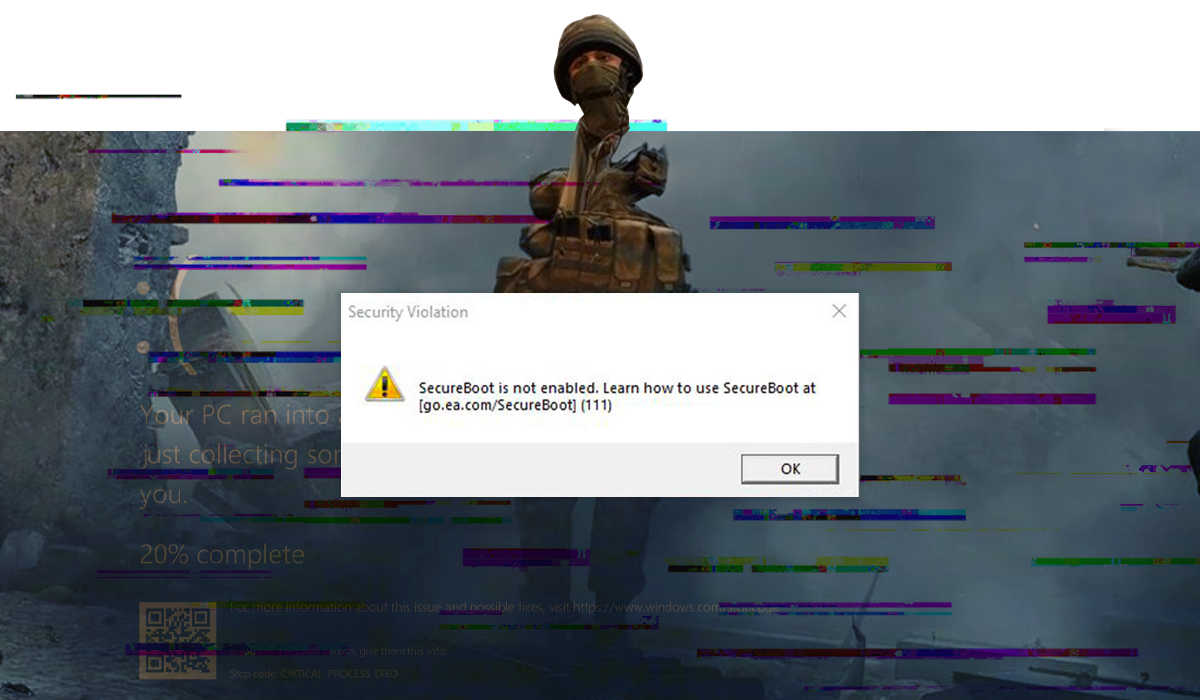
The Battlefield series is not only well-known for its impressive visuals but also for the occasional bugs and glitches. Some of them can even be funny, and others are not. BF6 is better in this regard than past entries, but a few hiccups still slip through. Below, we list the most common issues players are seeing right now and the quick fixes that get you back in the fight.
Secure Boot Required Error
BF6 anti-cheat requires Secure Boot, and that surprise has caught a lot of new players off guard. If you’re seeing this error message on launch, here’s how to enable Secure Boot in Battlefield 6 in just a few quick steps so you can get back in-game fast:
-
Restart your PC
-
Enter BIOS at startup (DEL, F2, or F10).
-
Enable Secure Boot under Security/Boot tab.
-
Save and restart.
To check if Secure Boot is enabled on your PC, just open the Run dialog (press Windows key + R), type "msinfo32", and hit Enter. Then, in the System Information window that pops up, look for the "Secure Boot State" line, and if it says "On," then it's active.
Game won’t launch or crashes on the splash screen
Another common issue in Battlefield 6 is when the game won't launch or crashes right at the splash screen. Here are some fixes you can try to get it running smoothly:
-
Verify files integrity on Steam or EA App.
-
Ensure your GPU supports DirectX 12 and update your drivers to the latest version.
-
Run the game’s executable once as Administrator.
-
Ensure Secure Boot is enabled in BIOS.
-
Disable Mandatory ASLR (Address Space Layout Randomization): Go to Windows Security > App & Browser Control > Exploit Protection > System Settings.
Input lag issue
If your aim feels mushy or delayed, here’s how to fix input lag in Battlefield 6. Try these tweaks and test the game after each change:
-
Disable Frame Generation, it can add latency.
-
Toggle NVIDIA Reflex / AMD Anti-Lag off if your FPS drops under 60. The game may feel snappier without it.
-
Turn V-Sync Off .
-
Lower heavy settings (Shadows, Volumetrics, Reflections, AO) to reduce system load.
-
Use Exclusive Fullscreen and cap FPS.
Low FPS or sudden stutter
Seeing choppy frames or micro-stutter? It’s usually a mix of heavy effects and unstable frame pacing. Try these quick tweaks to improve performance in BF6.
-
Set heavy Volumetrics/Reflections/Shadows settings to Low.
-
Check VRAM usage. Lower texture quality setting to reduce the load on your GPU.
-
Cap FPS and turn V-Sync Off.
Smearing/ghosting with upscaling
Noticed trails behind moving objects or a smeary look on edges? That’s typical behavior from current upscaling solutions. Here’s what you can try to clean it up fast.
-
Switch upscaling from Performance to Balanced or Quality mode. Increase in-game Sharpness slightly (5–10 points).
-
If still visible, try a different upscaling method or disable it completely.
Conclusion
Battlefield 6 is shaping up to be the most visually ambitious game in the series. But to truly enjoy it, you’ll need the right graphics settings and optimizations to balance FPS and visual clarity. Hopefully, our Battlefield 6 best settings & optimization guide will help you lock in stable frame times, sharpen visibility, cut input lag, and get the smoothest experience possible on day one!

