Fortnite’s quick update cycle keeps bringing impactful changes. Yet one thing has always stayed the same: we are always looking for the best Fortnite controller settings possible. With the right setup, aim becomes sharper, and you win more fights. For optimal editing speed, using the right settings is crucial - the good part is that none of this depends on having a specific platform.
The settings we’ll cover work exactly the same on PlayStation, Xbox, Switch, and PC. They’ll help no matter if you play casual, Ranked, Zero Build, or compete in tournaments. After hundreds of Ranked games and testing multiple controller layouts, aim profiles, and sensitivity combinations, this guide breaks down the strongest settings for 2026.
If you want to get some of the rarest unavailable emotes and outfits in Fortnite, you can buy Fortnite accounts on Playhub. Delivery is secure and swift, and all of the sellers are verified.
Why Fortnite Controller Settings Matter in 2026
Fortnite has changed a lot since its previous chapters. Movement is much faster. Weapon recoil has been tweaked several times and is now much stronger. Every season introduces new game pacing and building speed. If your settings are outdated or you use the default layout, you’re already giving up a disadvantage even before a gunfight starts. The main goals of the updated 2026 Fortnite controller settings are:
-
Make aiming and tracking easier
-
Improve editing and piece control
-
Reduce input delay on console and PC
-
Keep movement fluid without forcing the claw grip or using paddles
-
Help you switch weapons and build instantly
It’s not only about high sensitivity or low sensitivity anymore. We’re trying to strike a balance that lets you build quickly while still hitting precise shots.
Best Fortnite Gamepad Settings
Some of the game’s settings are outright horrible, and some are totally irreplaceable to the point that playing without them feels like a handicap. Let’s look at the best Fortnite gamepad settings in detail:
|
Setting |
Value |
|---|---|
|
General |
|
|
Invert View |
Off |
|
Controller Auto-Run |
Off |
|
Builder Pro |
On |
|
Vibration |
Off |
|
Sensitivity |
|
|
Build Mode Sensitivity |
2.1x |
|
Edit Mode Sensitivity |
2.1x |
|
Look Sensitivity (Horizontal) |
40% |
|
Look Sensitivity (Vertical) |
40% |
|
Advanced Sensitivity |
|
|
ADS Sensitivity (Horizontal) |
7% |
|
ADS Sensitivity (Vertical) |
7% |
|
ADS Boost |
5% |
|
Boost Time |
0.01 |
|
Scope Sensitivity Multiplier |
90% |
|
Look Dampening Time |
0 |
|
Input Curve |
Linear |
|
Controller |
|
|
Aim Assist Strength |
100% |
|
Deadzone |
7% |
|
Trigger Deadzone |
12% |
Some settings, like ADS sensitivity, are ultimately up to your personal preference. There’s no such thing as a universal perfect Fortnite sensitivity for controllers - everyone finds their perfect spot through trial and error. You can tweak them around and see what works best for you, but the values we’ve provided are the ones most PROs are using.
Best Gameplay Fortnite Settings for Gamepad

Now that we’ve covered the aim settings, let’s go over another important section of the settings menu. These settings are crucial since they decrease your time wasted on unnecessary things like opening doors and swapping items in your pack, and help you focus on getting kills. Here’s a gameplay part of Fortnite settings for gamepad:
-
Movement
Toggle Sprint: On; Auto Open Doors: On
Hurdle & Mantle Activation: Hold and Jump
This makes sprinting automatic and movement smoother. -
Combat
Hold to Swap Pickup: Off; Toggle Targeting: Off
Auto Pickup Weapons: Off (On if preferred for Zero Build) -
Preferred Item Slots
Slot 1: Shotgun; Slot 2: Assault Rifle; Slot 3: Consumables; Slot 4: Consumables
Slot 5: Utility or Sniper
You can obviously swap these around. The main principle should be that you always know where your shotty, heals, and long-range weapons are in your inventory without even thinking about it. -
Building
Reset Building Choice: On; Turbo Build: On; Disable Pre-Edit Option: On; Auto Confirm Edits: On
These are the best Fortnite editing settings for controller that will help you with fast edits and proper piece control. Auto Confirm and Turbo Build are crucial, without them, it’s not even worth trying to play build. -
To reduce input delay, make sure to turn off the following:
Replay Recording; Highlights; Peripheral Lighting; Energy Saving Features; Gyro Aiming if unused
-
Reticle and HUD
Damage Numbers: List; Damage Feedback: Hit + Icons; Damage Scale: 125% HUD Scale: 75%
For HUD settings, you can play around with larger damage numbers and other damage indicator settings. Larger damage numbers could make it easier to quickly judge your damage dealt and make the right decision to push, for example.
Best Fortnite Keybinds for Controller
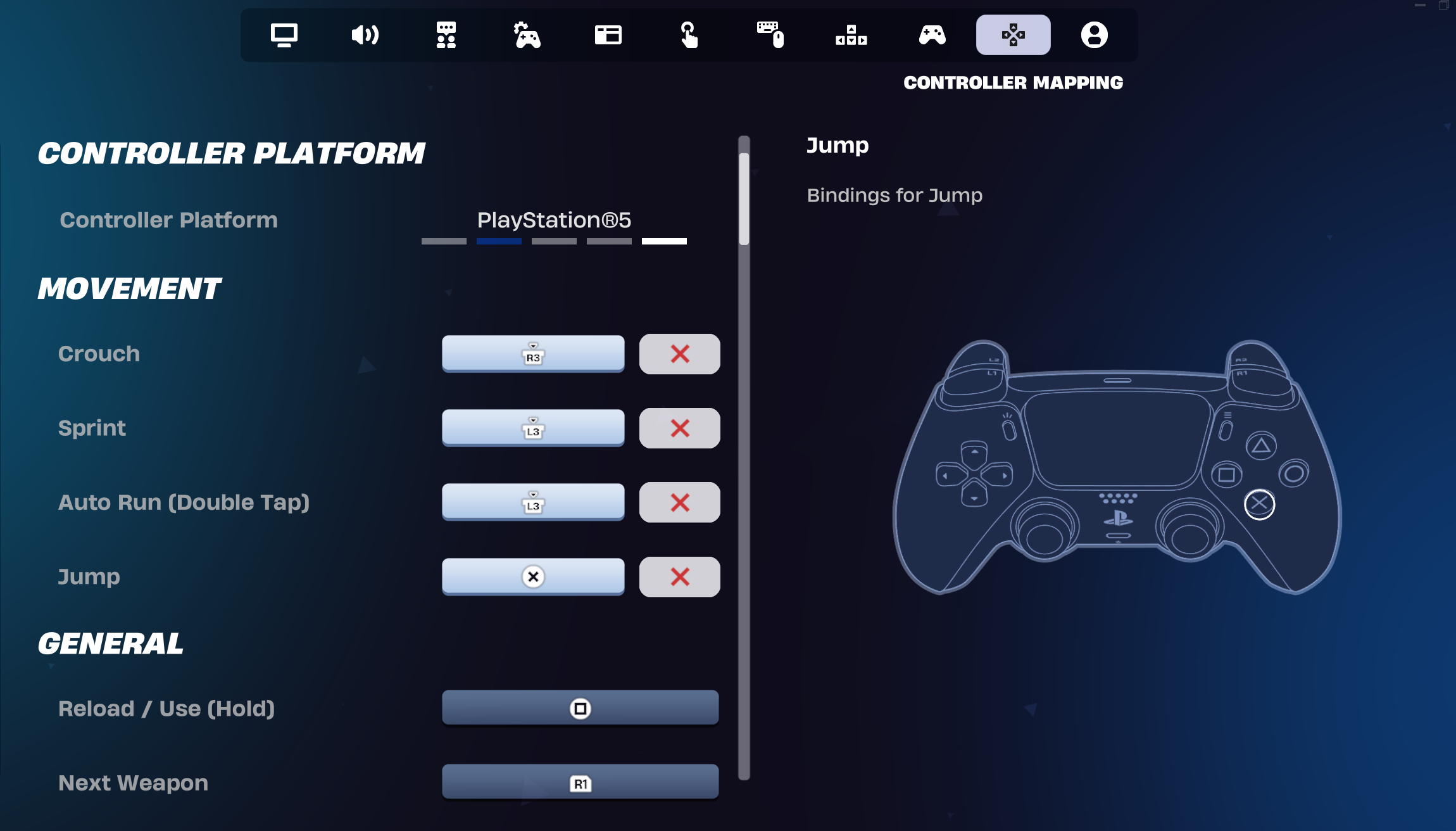
The next section is for advanced control. You don’t need to have a fancy claw grip to be good, but a claw grip gives an advantage because it lets you press buttons without lifting your thumb off the stick. These are the best Fortnite keybinds for controller:
- Jump: Right Stick
- Edit: Left Stick
- Pickaxe: Triangle
- Switch Mode: Circle
- Crouch: X
This is the simplest layout for players using a normal controller grip. Since you edit with your left stick and jump with your right, you can move while editing or swapping weapons. If you don’t use a claw and don’t have paddles, this is the best setup for you. If you want to use a claw grip, here are the perfect binds:
- Jump: X
- Edit: Triangle
- Sprint: Touchpad
This layout is the most advantageous because you never have to remove your thumb from the stick. You can build, edit, and aim all at once. It is hard to learn at first, but it gives maximum control.
How to Reduce Input Delay in Fortnite
If you’re noticing annoying hindrances - you press a button and it comes through delayed, you are losing 1v1s even though you’ve pushed a button - it’s worth it to look into decreasing your input delay. Your input speed is a huge part of Fortnite mechanics - it makes all the difference. Here’s how to reduce input delay in Fortnite:
-
Enable full-screen mode
-
Turn on 120 FPS performance mode if you are on console
-
Turn off replays
-
Turn off unnecessary audio
-
Turn the gyro aim off if you are not using it
-
Turn the controller vibration off
All of these simple changes add up. When they are implemented, editing becomes noticeably smoother, and your shotgun accuracy improves because your button presses register faster.
How to Switch Your Fortnite Controller Setup Smoothly
If you are switching from the default Fortnite controller setup, change sensitivity and deadzones first. Let your aim adjust for a few matches. Then change the keybinds. Most players get used to these changes in just a few sessions. The settings should feel fast enough but not uncontrollable. That’s exactly the balance that makes these the strongest controller setup going into 2026.
Remember, the goal is simple: reduce input delay, improve accuracy, control movement better, and help you win more fights. You don’t need cheat-tier tricks or complicated macros. Just optimized settings, smarter sensitivity values, and keybinds that let you build and edit without losing control of your movement.
Conclusion
Let's conclude our Fortnite controller settings guide. Good controller settings won’t make you instantly good, but they remove every disadvantage caused by input delay, awkward controls, or slowed movement. With the right sensitivity, keybinds, and delay optimization, you’ll find aiming smoother and editing quicker during real fights. The settings we’ve listed are built to fit every playstyle. They work for aggressive players inclined to push every fight and for slower players who hold height and win with accuracy. They work for Ranked, Battle Royale, and Zero Build.
If you want a competitive controller setup for 2026, this is one of the most consistent and reliable layouts you can use. It keeps movement fluid, aim steady, and building fast. Players across every platform are using similar values simply because they work. Experiment with the layout, tweak your sensitivity if you need to, and give yourself a few matches to adjust. After that, you’ll feel the difference immediately: faster editing, smoother fights, and a more polished controller experience.

