In Marvel Rivals’ competitive gameplay, every second matters. No matter if you’re jumping into Quick Matches or climbing the ranked ladder, having the right settings set up will make a huge difference. Lag, freezes, input delay, or visual clutter can easily cost you games.
In this Marvel Rivals Best Settings Guide, we’ll go over the optimal video, audio, and HUD settings. You’ll learn both in-game and system-level settings to alleviate your game’s performance and get to understand which settings are generally better for your specific hardware specs.
If you want to skip the grind and get to the high ranks right now, you can get Marvel Rivals rank boost. Our Pro players will secure your desired rank ASAP.
Best Marvel Rivals Graphics Settings for PC
PC gaming allows for an intricate level of customization of your settings. Choosing the right combination of clear visuals and smooth performance might be daunting. In this section, we will have a look at the best Marvel Rivals graphics settings. These are among the most impactful settings for performance and visibility.
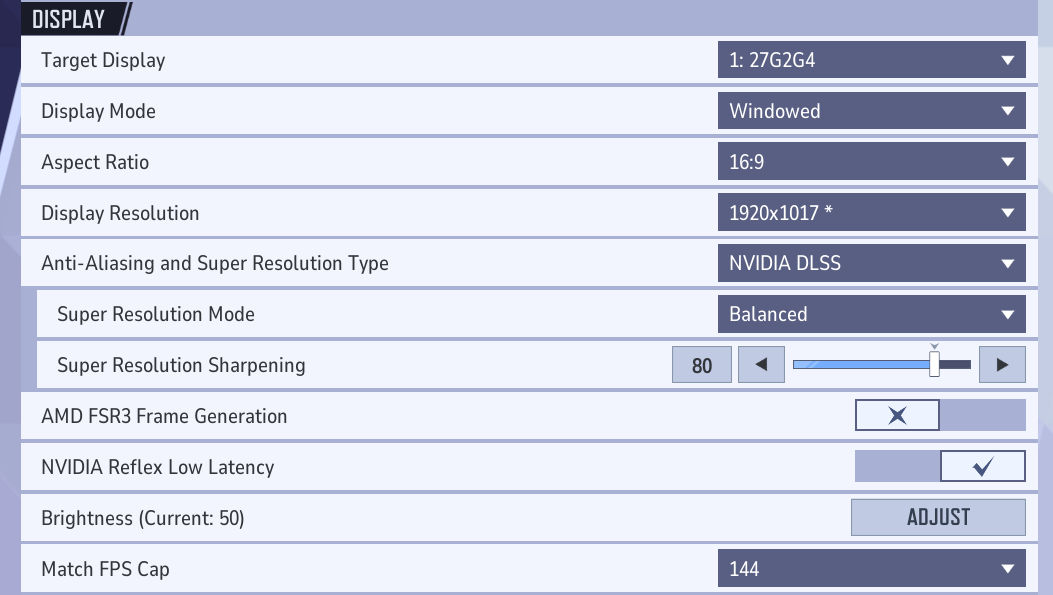
Display Mode, Resolution & Aspect Ratio
The first section in the game’s settings menu is the Display. These settings will make or break your experience, so let’s go over them in detail:
-
Display Mode: Windowed Fullscreen for overlays and general convenience. If you’re struggling with getting a stable frame rate, you may choose to opt for an exclusive full-screen option. Overlays provide you with impactful info both before and during the game, making using them extremely preferable.
-
Resolution: Native resolution is the default choice. If you’re struggling with the game’s performance, instead of lowering the resolution, consider using scaling technologies, as they enhance the visual clarity of your game.
-
Aspect Ratio: Just match your display (e.g., 16:9). You could opt for some exotic Marvel Rivals pro video settings, but in a third-person shooter, it might be a stretch.
This part is not at all intricate. Let’s move on to the more complicated part: Super Resolution and Upscaling settings.
Anti-Aliasing & Super Resolution / Upscaling
These machine learning based technologies get your Rivals' experience to the next level. You can get a smoother experience and higher resolution with virtually no drawbacks and without any hardware capacities being used.
-
Use DLSS (for NVIDIA RTX cards) or FSR (for AMD) if available. These technologies let you get frames out of thin air using the newest technologies. Unfortunately, older hardware users may not have access to these tools.
-
Set the DLSS mode to Quality if you want to preserve visuals. Performance mode can be used if you want to get the most FPS. The Balanced Option allows you to compromise, but it's essential to test all options before making a decision; results may vary.
-
Super Resolution Sharpening: You can try and test these options, but they are generally considered to be detrimental to your gameplay experience in multiplayer games.
The best advice for this section is to test different combinations of these settings and see what works best for your unique situation. You can even dive into your GPU vendor’s app to get more in-depth with the DLSS and FSR settings that could increase FPS in Marvel Rivals.
Best Marvel Rivals Video Settings
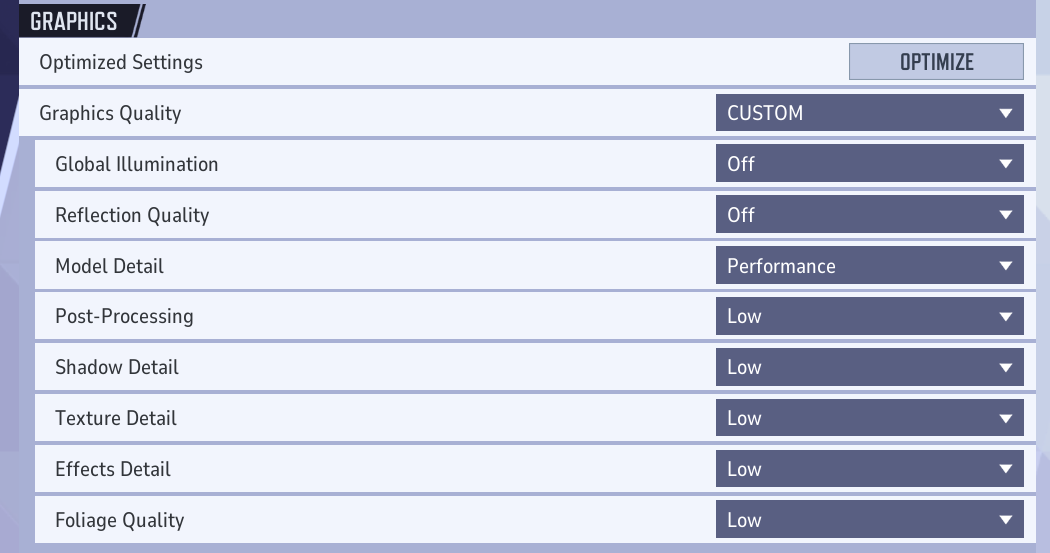
These determine the visual fidelity of shadows, lighting, effects, etc. They have varying impacts on performance, depending on GPU / VRAM / CPU. You can choose Best Marvel Rivals Video Settings considering your PC specs. For example, you might have disproportionately large VRAM or a CPU that is not being used to its full potential.
Here are settings that usually need adjustment, with recommended values depending on your hardware:
|
Setting |
If you have a strong GPU & plenty of VRAM |
Mid-range setup |
Weak GPU / low VRAM / e.g. Steam Deck / less powerful machine |
|---|---|---|---|
|
Global Illumination |
Ultra / High |
Medium / High |
Low / Off (SSGI or similar) |
|
Reflection Quality |
High / Lumen Reflections / full options |
Screen-Space Reflections (SSR) |
Off or very low |
|
Shadow Detail |
Ultra |
Medium / Low |
Low |
|
Post-Processing |
Ultra or High (if you want effects) |
Medium / Low |
Low |
|
Texture Detail |
High / Ultra (if VRAM allows) |
Medium-High |
Low to Medium (VRAM is key) |
|
Effects Detail |
High (for more visual impact) |
Medium |
Low |
|
Foliage / Environmental Detail |
Ultra or High |
Medium |
Low / Off |
The best way to test out which settings are optimal is to run Diagnostics mode from your settings. You’ll get a detailed breakdown of your system’s performance.
Performance / Latency Mode Settings
These miscellaneous settings may seem unimportant, but using them can result in significant gains in FPS. Let’s look at the best Marvel Rivals graphics settings for FPS:
-
V-Sync: V-Sync synchronizes your frame rate to the monitor’s refresh rate, removing screen tears, but adding input latency. You can consider turning it on if screen tears are an issue and you can’t use a feature like FreeSync or G-Sync.
-
Low Latency Mode / NVIDIA Reflex / Equivalent: On. These help reduce input lag.
-
Frame Generation: Enabling this setting is not recommended for Competitive Shooter players due to the potential latency issues it may introduce.
-
Limit FPS: Usually off, unless you are using streaming software or want to cap to monitor refresh for consistency / thermal management.
-
Show FPS: Enable this to always display accurate data of your performance.
-
Network Stats / Ping: Usable to track network lag and packet losses, but make sure it does not distract you during gameplay.
Depending on your setup, FreeSync and G-Sync may cause some issues themselves, so be cautious when using any Sync technologies. If your system struggles with performance, you may want to consider opting for Frame Gen options to achieve a playable framerate.
Marvel Rivals Best Settings for Consoles
Console settings are significantly more limited compared to those on a PC. Always use performance mode for a smoother competitive experience. Disable unnecessary features (such as vibration/trigger effects) if they cause delays or distractions. Customizing aim sensitivity and reticle visibility is usually still possible.
Here’s a table with the Marvel Rivals Best Settings for consoles:
|
Setting Category |
Recommended Setting |
Why It Matters |
|---|---|---|
|
Performance Mode |
On (if available) |
Prioritizes higher FPS (60+) for smoother gameplay and faster input response. |
|
Graphics Mode |
Balanced or Performance |
Use Balanced for visuals, Performance for stable FPS during team fights. |
|
Field of View (FOV) |
Wide / 90–100 (if adjustable) |
Expands peripheral vision to track enemies more easily in combat. |
|
Motion Blur |
Off |
Removes visual clutter and makes fast movement easier to follow. |
|
Camera Shake |
Low or Off |
Reduces distraction and keeps targeting steady during ability-heavy fights. |
|
Controller Sensitivity |
Medium-Low (4–6 range) |
Offers a balance between precision and fast turning — ideal for hero shooters. |
|
Aim Response Curve |
Linear or Dynamic |
Provides smoother aiming control; test both for preferred feel. |
|
HDR |
On (Calibrated) |
Enhances color contrast and visibility in darker areas — only if your display supports it. |
|
Brightness/Gamma |
Adjust for Clarity (50–70%) |
Ensures visibility without washing out dark environments. |
|
Resolution |
1080p (PS4) / 1440p–4K (PS5/Xbox Series X) |
Choose a resolution that matches your display and performance preferences. |
While strictly limited, console settings still allow for tweaking that could prove crucial. For example, without tweaking your controller settings, the game is arguably completely unplayable on the higher level of competitive play.
Audio & HUD / Visual Clarity Settings
Some settings don’t impact FPS but affect visibility, awareness, and focus. These are often as important as graphics/in-control settings. Let’s examine the best settings to play Marvel Rivals:
-
Crosshair / Reticle Customization:
Easily one of the most important settings in the game, Marvel Rivals allows for in-depth customization of your reticles, so use this to the max. Hitscan heroes often prefer small, precise crosshairs; projectile or melee heroes may benefit from wider or brighter crosshairs. Adjust shape, size, color, and animation for clarity. High contrast colors can help. -
Reticle Save / Per Hero: Save your crosshair settings per hero so you won't have to constantly re-adjust when changing heroes.
-
Lower or turn off music if it's distracting in combat.
-
Keep voice / team communications audible. Or disable them completely if you get tilted listening to your teammates.
-
Lobby music / non-combat sounds can often be reduced.
Crosshairs specifically deserve another mention. Some of them give you a deeper understanding of the range of not only your shots, but also other abilities. Either tweak them yourself or use the in-game crosshair import function.
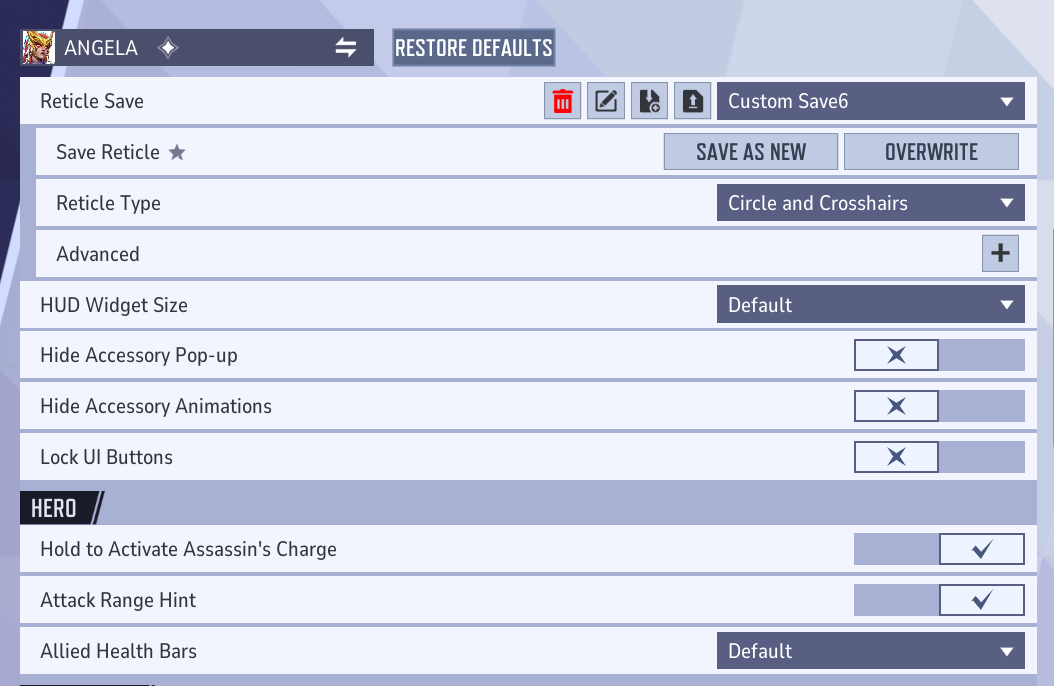
These are the Marvel Rivals’ optimal settings that allow you to get the most out of your characters. These settings make doing certain combos possible or just generally elevate your gameplay.
-
Easy Swing / Automatic Swing: For heroes like Spider-Man or Venom who have swing mechanics, the game sometimes has “easy swing” or “automatic swing” turned on by default. These can reduce precision (the game picks anchor points automatically, which may not be what you want). Turning them off gives you manual control over where to anchor.
-
“Hold to Swing” Option: Enabling hold-to-swing (where you hold the button to maintain swinging) allows you to use certain combos by canceling animations with a split-moment swing.
-
Button mapping / key bindings: Rearranging ability buttons so that main abilities are easily reachable, helping you in clutch moments.
Be aware that it is not a full list of hero-specific settings, so see yourself if your favorite hero has one in the game menu. Usually, these settings activate a lot of possibilities for making your character’s core abilities feel better.
Conclusion
Optimizing settings is an important part of every game’s experience. In Marvel Rivals, it’s even more vital since every second counts. The right combination of settings could be the difference between a clutch victory and a defeat. With the right setup, Marvel Rivals not only looks better but feels better. Take the time to test and refine your configuration; it will change your experience for the better for many hours ahead.

