Whether you’re grinding ranked matches, aiming for Champions, or just trying to tighten up your aim and frame rate, getting your settings dialed in can make a serious difference. This best Rainbow Six Siege settings 2025 guide consists of insights from pro players, technical breakdowns from trusted resources, and quick tweaks you can apply today. We'll cover graphics, display, sensitivity, interface, and more. By the end of reading the article, you’ll have a play-ready setup and an understanding of how you can further adjust it for your rig and style.
You can skip the tedious low-level ranks grind and get straight to applying your improved configurations in a competitive setting. Get R6 Rank Boost up to Champions on Playhub - it’s secure and available 24/7.
Why Optimizing Settings Is Important
Rainbow Six Siege is all about audio information, reaction speed, and precision. If you can’t spot an enemy lying on the plant site or react to the sound of a breaching charge, you’re cooked. Your R6 Siege settings directly impact how you see, hear, and process those cues.
Optimized settings remove distractions, reduce visual clutter, and improve FPS stability. Some options could minimize input lag, allowing for a better feel of controls. A consistent set of tweaks can make Siege feel smoother and more enjoyable.
Display & Resolution Settings

Pro players in 2025 still prefer to play Rainbow Six Siege at 1920x1080 resolution. It’s considered to be one of the best Rainbow Six Siege settings for visibility, as it provides players with a balance between clarity and performance. If a higher resolution display like 2k or 4K is available, you can use its native resolution - but only if your system can maintain a high and stable framerate.
For aspect ratio, 4:3 (stretched) remains a popular choice among pros. It slightly enlarges enemy models horizontally, making them easier to see and track. Others prefer 16:9 for the wider field of view. Both options are completely valid, so test and see which one you prefer.
Refresh Rate and VSync
You should be using the highest refresh rate your monitor supports, and your system can maintain. 144 Hz, 240 Hz, or even 360 Hz makes the game feel noticeably smoother. Disabling VSync helps to avoid input delay. Setting the display mode to Full Screen reduces stuttering and input lag.
Field of View (FOV)
Arguably, the most important out of the R6 video settings that changes how wide your vision is. Higher FOV values show more of your surroundings, but make targets appear smaller. A good starting point is 84–90, depending on your aspect ratio. Players using 4:3 stretched often prefer lower values around 80–85, while 16:9 users go slightly higher.
Best R6 Graphics Settings for 2025
The best R6 graphics settings are those that improve visibility and maximize FPS without making the game look too blurry. Siege’s visuals can be surprisingly demanding, but most settings can be adjusted for clarity without losing key detail.
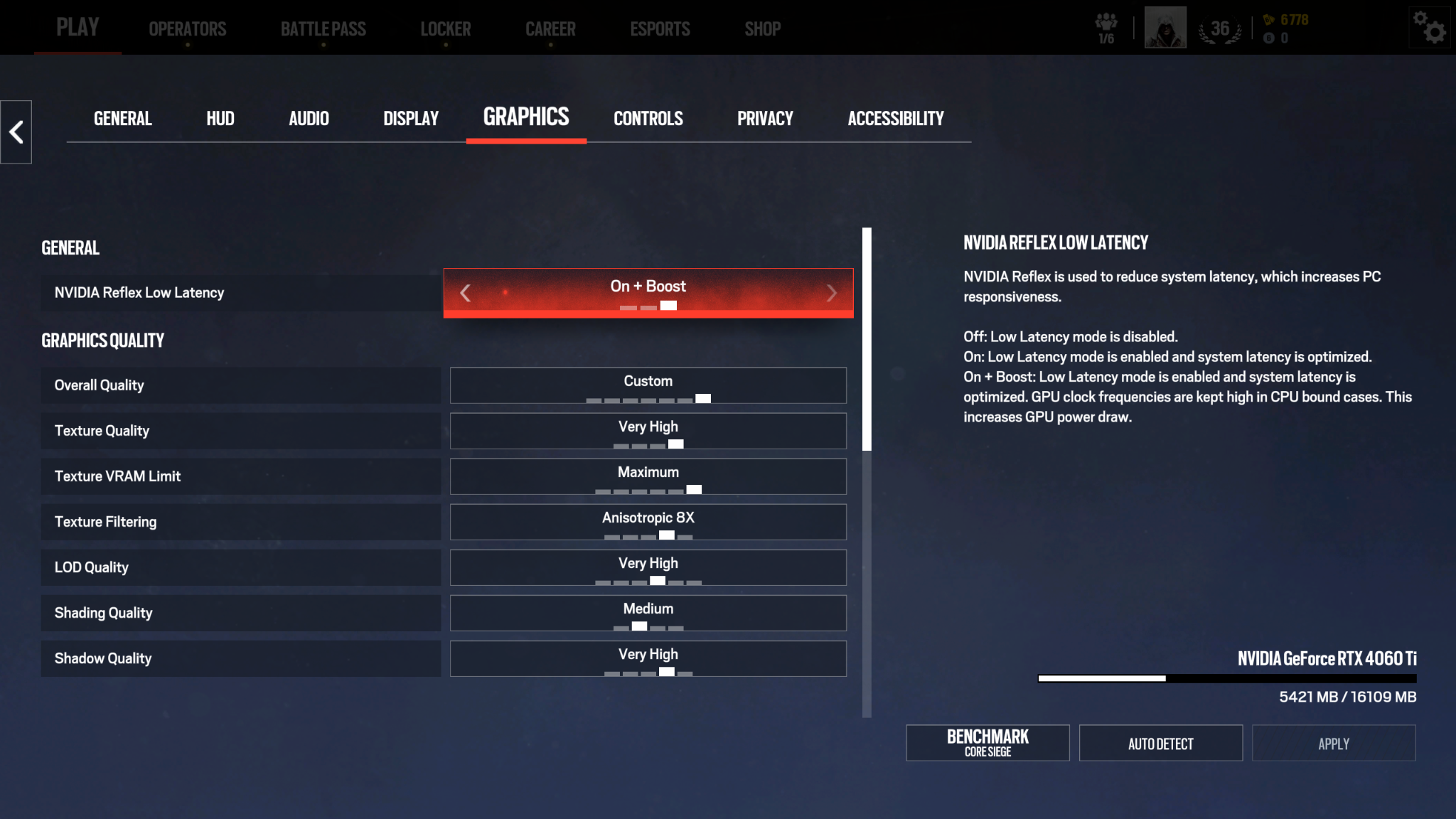
Best Rainbow Six Siege Settings for Visibility
Discerning your opponents from the background is very important in R6 since you often have to acknowledge your enemies' exact locations during momentary peeks. Here are the best Rainbow Six Siege settings for visibility widely used by pro Siege players:
-
Texture Quality: Medium
-
Texture Filtering: Anisotropic 4×
-
Level of Detail (LOD): Very High
-
Shading Quality: Low
-
Shadow Quality: Medium
-
Reflection Quality: Low
-
Ambient Occlusion: Off
-
Lens Effects: Off
-
Zoom-In Depth of Field: Off
-
Anti-Aliasing: Off
This combination keeps key visual elements such as enemy outlines and distant models sharp while eliminating unnecessary filters that could worsen performance. Turning off post-processing effects like bloom and depth of field removes distracting filters and gives cleaner visibility in dark areas.
Best Rainbow Six Siege Settings for FPS
If your system struggles with consistent FPS, you should prioritize performance. In the game’s quick firefights, every ms matters. Here’s the list of the best Rainbow Six Siege settings for FPS:
-
Texture Quality - Low
-
Texture Filtering - Linear
-
LOD - High
-
Shading - Low
-
Shadow - Very Low
-
Reflection - Off
-
Anti-Aliasing - FXAA or Off
Reducing Render Scaling to 75% or lower might assist in gaining extra frames, though this will make the image slightly blurrier. It’s better to drop resolution scaling than to sacrifice smooth input.
Even on high-end hardware, it’s better to disable any setting that could hurt visual clarity with unnecessary effects. Motion blur, bloom, lens effects, and depth of field are the options not worth turning off. These are simply not the best settings to play Rainbow Six Siege - you won’t spot any pro player running them. They might look cinematic, but they will hurt your reaction time. Increase brightness slightly until you can spot players in dark corners without blowing out lighted areas.
Mouse, Sensitivity & Aim R6 Pro Settings
Obviously, R6 is a shooter, so your aim defines everything. Siege’s gunfights reward precision more than speed, so slower, controlled movement beats twitchy sensitivity every time. Let’s look at the widely used R6 pro settings:
|
Setting |
Recommended Value |
|---|---|
|
DPI |
400–800 |
|
Polling Rate |
1000 Hz |
|
Horizontal Sensitivity |
10 |
|
Vertical Sensitivity |
10 |
|
ADS Sensitivity |
30 |
|
Windows Sensitivity |
6 |
|
Mouse Acceleration |
Off |
DPI and Windows Settings
Pro players stick to 400 or 800 DPI. This range allows for precise micro-adjustments and smooth recoil control. Mouse polling rate of 1000 Hz is perfect if available, and Windows sensitivity at the default value of 6 is enough. Disable mouse acceleration entirely-it ruins consistency.
In-Game Sensitivity
Pro players usually hover between 8–12 Horizontal and Vertical sensitivity at 400 DPI. 10 is a good start, go from there and adjust slightly up or down based on your preference. The goal is to find a speed that lets you make both fast turns and precise pixel adjustments without overflicking.
ADS Sensitivity
This controls how fast your crosshair moves while aiming down sights. Keep it between 25–40 to maintain precise control during gunfights. Lower sensitivity values are set to make long-range fights easier, while higher values help in close-range encounters. Testing different scopes in the shooting range is a good practice to train your muscle memory. Lower sensitivity promotes better tracking and smoother recoil control.
Example Best Settings to Play Rainbow Six Siege (2025)
In this section, let's examine the setup that blends the preferences of top-ranked players with general performance tuning for competitive play. Best settings to play Rainbow Six Siege should look something like this:
|
Category |
Setting |
Recommended Value |
|---|---|---|
|
Display |
Resolution |
1920×1080 |
|
Aspect Ratio |
4:3 (stretched) |
|
|
Refresh Rate |
240 Hz or higher |
|
|
VSync |
Off |
|
|
Full Screen |
Enabled |
|
|
Field of View |
84 |
|
|
Graphics |
Texture Quality |
Medium |
|
LOD Quality |
Very High |
|
|
Shadow Quality |
Medium |
|
|
Shading |
Low |
|
|
Reflection Quality |
Low |
|
|
Ambient Occlusion |
Off |
|
|
Lens Effects |
Off |
|
|
Anti-Aliasing |
Off |
|
|
Render Scale |
100% |
|
|
Mouse |
DPI |
400 |
|
Polling Rate |
1000 Hz |
|
|
Sensitivity (H/V) |
10 |
|
|
ADS Sensitivity |
30 |
|
|
Mouse Acceleration |
Off |
|
|
Audio |
Dynamic Range |
Night Mode |
|
Master Volume |
100% |
|
|
Music Volume |
0% |
|
|
Voice Chat Volume |
80% |
|
|
Output |
Stereo Headphones |
This configuration is built for competitive clarity. Every element is tuned to reasonably increase fps in Rainbow Six Siege while keeping the environments readable.
Conclusion
Remember that using the best R6 settings can’t make you a pro overnight. Still, you will get more enjoyment out of the game, and your potential for better plays will increase. Choose settings prioritizing clarity and responsiveness. Your sightlines should be sharp, and your audio should be clear. With a steady framerate and good aim controls, your performance will become much more consistent.
Your hardware and preferences might differ, but the principles remain the same: remove distractions, improve reaction speed, and play with confidence in your PC’s performance. Once your new settings feel natural, all that’s left is to climb the ranks.

