Call of Duty Black Ops 7 is out with the new lore setting, high-tech weapons, and ordinance. Movement is seemingly faster than ever, with a lot of verticality and sudden movements being made by the enemies in the most unexpected directions. Having the best frame rate achievable on your hardware is crucial in this series’ installment for success in multiplayer. With our best Black Ops 7 settings guide, we will get you covered - from the very basic tweaks in your game’s menus to the intricate optimization of your hardware.
Best Black Ops 7 Graphics Settings for PC
If you are a PC player, you intrinsically got a wide variety of settings and little tweaks to choose from. Customization to your personal preferences is extremely important in this matter, so don't take our recommendations for granted.
Let’s look at the comprehensive list of the best Black Ops 7 graphics settings for PC:
-
Upscaling/Sharpening: Nvidia DLSS for the NVIDIA GPU owners, AMD FSR for non-NVIDIA players
-
NVIDIA DLSS Preset: Quality for the smooth experience without much visual cluttering
-
Nvidia DLSS sharpness: 80 for a sharp picture, highlighting the enemy operators' outlines
-
Texture Resolution: Normal
-
Texture Filter Anisotropic: Normal
-
Depth of Field: Off
-
Nearby Level of Detail: High
-
Particle Resolution: Low
-
Bullet Impacts: On to be aware of the enemy's angle of shooting
-
Persistent Effects: Off
-
Shader Quality: High
-
On-Demand Texture Streaming: Optimized
-
Local Texture Streaming Quality: Normal
-
Shadow Quality: Normal - enough to be aware of your enemies without compromising your fps
-
Screen Space Shadows: High
-
Screen Space Ambient Lightning: High
-
Screen Space Reflections: Normal
-
Static Reflection Quality: High
-
Volumetric Quality: High
-
Deferred Physics Quality: High
-
Weather Grid Volumes: High
-
Water Quality: All
-
VSync: Off
This configuration of best BO7 settings 2025 is the most suitable for high-end PCs, so you might be better off opting for lower settings of the Screen Space category and maybe even compensating on the texture front if your VRAM does not have enough capacity.
Best Black Ops 7 Graphics Settings for PS5 and Xbox
Console Gaming is naturally restrictive, not leaving players much space for customization of their experience. Of course, it has an upside too, having better stability and accessibility compared to PC gaming.
We’ve prepared the list of the best graphics settings for Black Ops 7 for your convenience:
-
120Hz Refresh Rate: On
-
Brightness: 55%
-
Safe Area: Default
-
Eco Mode Preset: Off
-
World Motion Blur: Off
-
Weapon Motion Blur: Off
-
Depth of Field: Off
-
FidelityFX CAS: On
-
FidelityFX Strength: 100
-
On-Demand Texture Streaming: Optimized
-
Motion Reduction: Off
-
Field of View: 120
-
ADS Field of View: Affected
-
Weapon Field of View: Wide
-
Vehicle Field of View: Default
-
1st Person Camera Movement: Least (50%)
-
Inverted Flashbang: Off
You could also tweak your TV or monitor’s Brightness and Field of View settings according to your preferences. Remember, almost every one of the listed console Black Ops 7 video settings is optional, but the 120Hz refresh rate and the Field of View of 120.
Best Black Ops 7 Settings for FPS
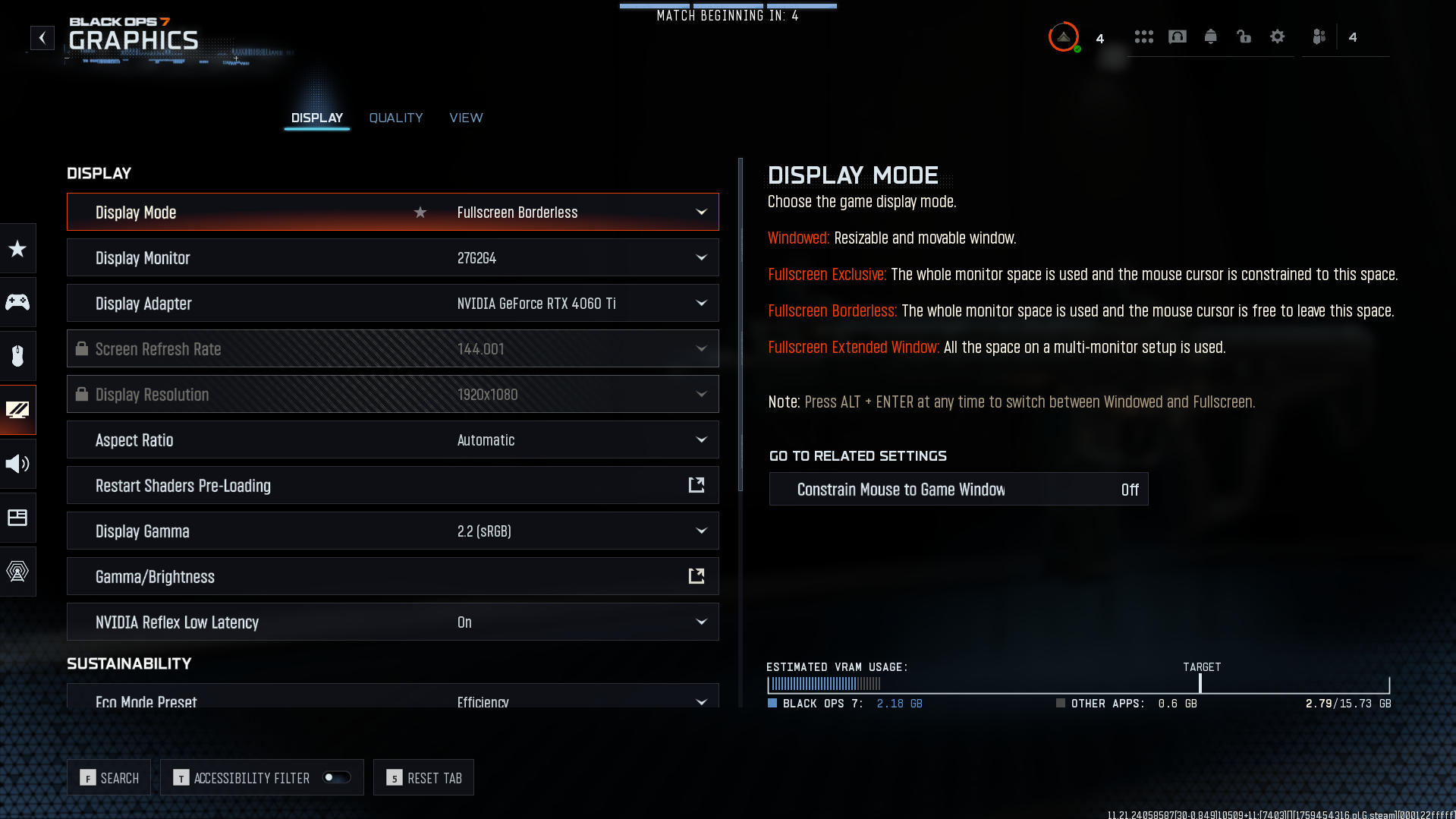
If your PC is a tad bit outdated, you may want to go for the settings that increase your framerate and stability the most. Having lags, let alone freezes, is unacceptable in the competitive shooter environment.
Let’s glance at the best Black Ops 7 settings for FPS:
-
Upscaling/Sharpening: Off
-
Nvidia DLSS Frame Generation: Off
-
Texture Resolution: Low
-
Texture Filter Anisotropic: Low
-
Depth of Field: Off
-
Nearby Level of Detail: Low
-
Particle Resolution: Low
-
Bullet Impacts: On
-
Persistent Effects: Off
-
Shader Quality: Low
-
On-Demand Texture Streaming: Optimized
-
Local Texture Streaming Quality: Low
-
Shadow Quality: Low
-
Screen Space Shadows: Low
-
Screen Space Ambient Lightning: Low
-
Screen Space Reflections: Low
-
Static Reflection Quality: Low
-
Tessellation: Near
-
Volumetric Quality: Low
-
Deferred Physics Quality: Low
-
Weather Grid Volumes: Low
-
Water Quality: None
-
VSync: Off
Setting everything down to the lowest options possible minimizes the load on your hardware, freeing resources for a higher frame rate and alleviating the chances of freezing and stuttering. When optimizing your lower-end system for the newest title, a significant amount of custom work is required. Try switching it up and see how it performs on your system.
Another interesting way you could tweak your BO7 settings for FPS is by experimenting with upscaling and frame generation technologies. These options offer you a seemingly endless choice of settings combinations that drastically influence your game’s performance.
In general, pay the most attention to the shadows, textures, and effects settings; these will typically drain your resources the most. Always turn off mostly useless stuff like motion blur, water quality, and VSync. Implementing the combination of these tweaks, you should see massive improvements to your game’s performance.
How to Increase FPS in Black Ops 7
If changing your in-game settings is not cutting it, you could try going for other options. These options include general system tweaks that could squeeze every last fps out of your hardware.
Here’s the table listing options for how to increase FPS in Black Ops 7:
|
Close Background Apps |
An obvious one, close everything you don't need during your gameplay - browsers, overlays, any little services running in the background - all of these are draining your system’s limited resources. |
|
Update GPU Drivers |
At the time of writing this article, Black Ops has not received its dedicated driver support. Yet still, it’s beneficial to have the latest public release of your GPU driver installed since it provides optimal stability and performance. |
|
Overclock Hardware |
If your hardware and cooling setup allows it, you can try overclocking your components to increase your FPS ceiling. Be aware that it could be potentially harmful to your hardware, so research your options before making any changes. |
|
Optimize Power Plan |
Ensure your GPU and CPU are running at full capacity by being efficiently supplied with power from your PSU. |
|
Enable XMP/EXPO in BIOS |
The XMP profile was turned into a meme for a reason - many users forget to turn it on. Make sure it’s on since it could provide you with significant fps gains. |
|
Have the game installed on an SSD |
That’s a baseline requirement nowadays; a combination of high-resolution textures and fast pace of the game requires fast storage speed, HDDs are just not it for modern-day gaming. |
|
Disable V-Sync |
If you don’t experience visible screen tearing, this setting is completely useless; disable it to allow higher refresh rates and better frame stability. |
These tips are your best bet to get the most out of your PC rig. The current pace of hardware requirements rise pushes every system to its limits and beyond.
Black Ops 7 System Requirements
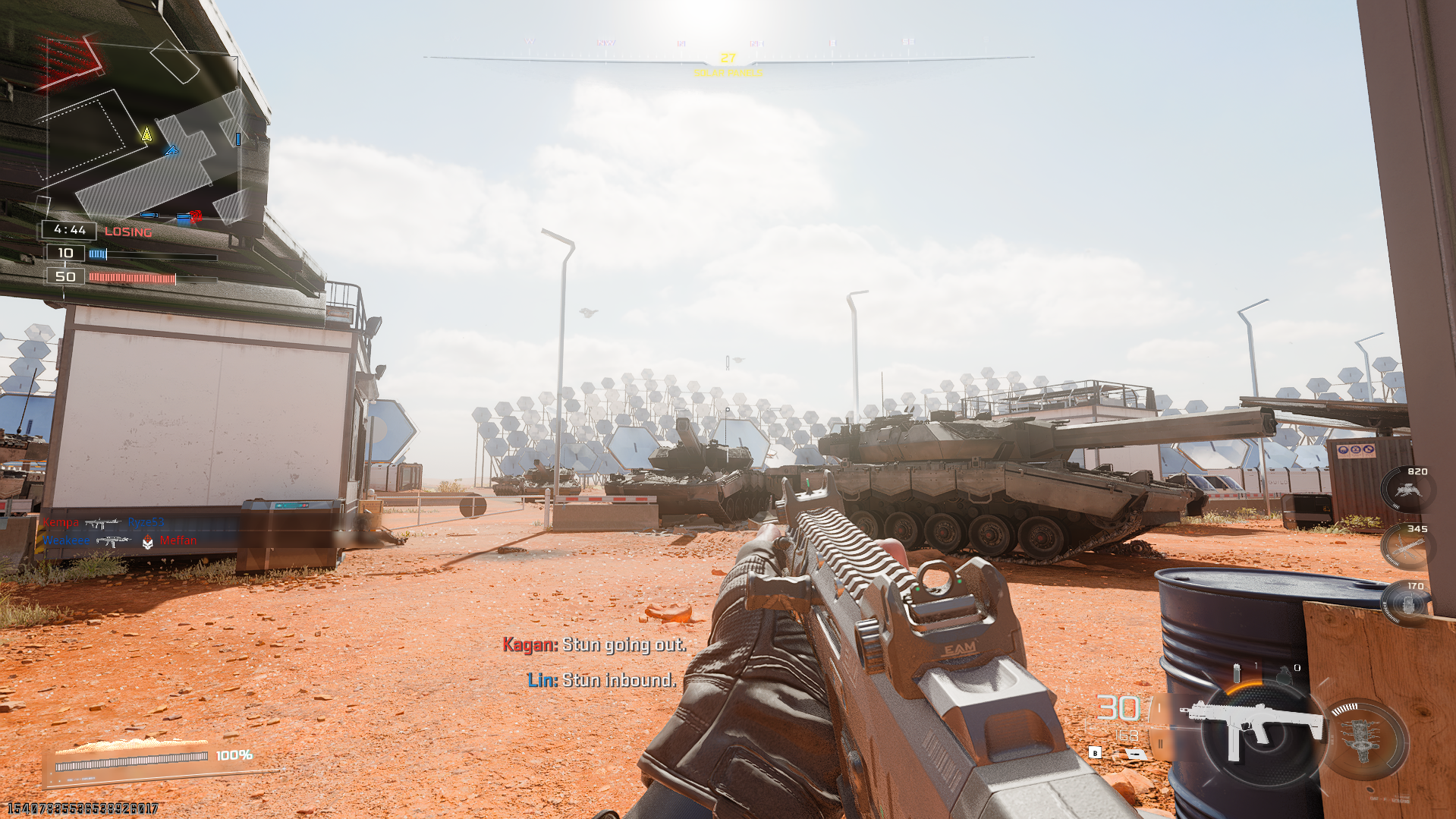
If you haven’t installed the game yet, you'll want to know if your system can run it. Let's look at the official Black Ops 7 System Requirements:
Minimum specifications needed to play Call of Duty: Black Ops 7:
-
OS: Windows 10 64 Bit (latest update)*
-
CPU: AMD Ryzen™ 5 1400 or Intel® Core™ i5-6600
-
RAM: 8 GB
-
Video Card: AMD Radeon™ RX 470 or NVIDIA GeForce® GTX 970 / 1060 or Intel Arc A580
-
Video Memory: 3 GB
-
Storage Space: SSD with 60 GB available space
Recommended specs to run at 60 FPS with all options set to high:
-
OS: Windows 10 64 Bit (latest update)* or Windows 11 64 Bit (latest update)*
-
CPU: AMD Ryzen 5 1600X or Intel Core i7-6700K
-
RAM: 12 GB
-
Video Card: AMD Radeon RX 6600XT or NVIDIA GeForce RTX 3060 or Intel Arc B580
-
Video Memory: 8 GB
-
Storage Space: SSD with 60 GB available space
It’s nice seeing Black Ops 7’s reqs not being very demanding for 2025 release standards. Still, you’ll need a respectable setup to push the game towards a more competitive FPS output.
Conclusion
That brings us to the end of our guide on the best settings to play Black Ops 7. Implementing our recommended settings and utilizing the given tips should improve your FPS and stability. Please, remember to try and customize options to fit your unique gaming situation.

